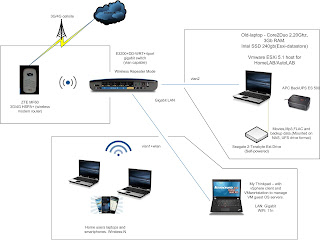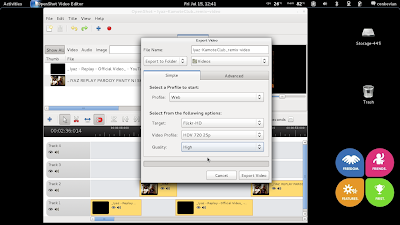After few months, I found this blog that interest me to run ESXi again and make it as a HomeLAB for test and skill practice set, they call it AutoLAB. Just recently I decided to utilize an old laptop stocked at the garage to install ESXi. I upgrade it and fix. From an online shop, I bought additional 2gigs of RAM and a 240gb solid state drive(SSD). The laptop has a Core2Duo 2.20Ghz and a built-in Gigabit LAN which would be enough to run VMware ESXi 5.1 and later will add another USB LAN for other connectivity purpose.
I setup the network using an E3200 hi-speed router flashed with DD-WRT firmware, I configured the wireless in repeater mode and the vLAN feature. - The router is linked to a ZTE MF60 MyFi (Globe 5Mbps) via wireless repeater. Gigabit LAN connects to my HomeLAB via wired connection. And to make a bit complicated, I separated my HomeLAB server and LAN using vLAN configuration.
Although I have limited RAM availability, I can run at least 2 to 3 VMs at the same time depending on RAM assignment for each VM. I have NAS4Free in one of my VM guest. It doesn't require much of memory RAM, used as my main storage for home share of movie files, music and other stuff. Set the NAS in AutoStart mode upon powering the HomeLAB. I have also manage to run iSCSI-target (SAN) on my test setup via NAS4free-VM. Other guest VM's are WinServer2008 and a linux server (Ubuntu). The SSD drive puts an indeed performance to make a fast read access on my VMs. But I still need another gig of RAM to make it 4gigs and maybe that's enough inorder to run some test programs on my VMs for the meantime. .
In my network diagram you will see the full layout of my current home simple network. I forgot to include an attached print server from HomeLAB.
I didn't use the startup kit downloaded from AutoLAB. I manually install and configure everything just like a baremetal Virtual Host. Maybe soon I will upgrade it into a small server box with Intel board, Core i5 3.4Ghz, 16gb DDR3 RAM. Will retain my Intel SSD drive and buy a new 2 pieces by 2ports/Gigabit PCIe Network Interface Cards
If you want to try virtualisation and make your own HomeLAB, you can visit AutoLAB page. There are download builds for starters and system requirements for your AutoLAB builds.
Cheers!