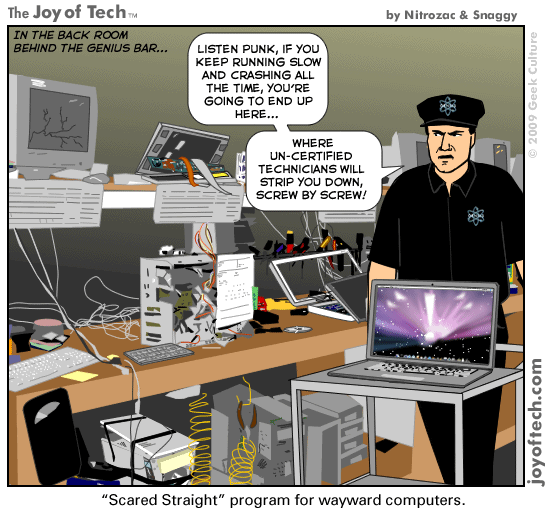
Tuesday, September 1, 2009
Firewall Security?
There are many creative ways that unscrupulous people use to access or abuse unprotected computers:
Remote login - When someone is able to connect to your computer and control it in some form. This can range from being able to view or access your files to actually running programs on your computer.
Application backdoors - Some programs have special features that allow for remote access. Others contain bugs that provide a backdoor, or hidden access, that provides some level of control of the program.
SMTP session hijacking - SMTP is the most common method of sending e-mail over the Internet. By gaining access to a list of e-mail addresses, a person can send unsolicited junk e-mail (spam) to thousands of users. This is done quite often by redirecting the e-mail through the SMTP server of an unsuspecting host, making the actual sender of the spam difficult to trace.
Operating system bugs - Like applications, some operating systems have backdoors. Others provide remote access with insufficient security controls or have bugs that an experienced hacker can take advantage of.
Denial of service - You have probably heard this phrase used in news reports on the attacks on major Web sites. This type of attack is nearly impossible to counter. What happens is that the hacker sends a request to the server to connect to it. When the server responds with an acknowledgement and tries to establish a session, it cannot find the system that made the request. By inundating a server with these unanswerable session requests, a hacker causes the server to slow to a crawl or eventually crash.
E-mail bombs - An e-mail bomb is usually a personal attack. Someone sends you the same e-mail hundreds or thousands of times until your e-mail system cannot accept any more messages.
Macros - To simplify complicated procedures, many applications allow you to create a script of commands that the application can run. This script is known as a macro. Hackers have taken advantage of this to create their own macros that, depending on the application, can destroy your data or crash your computer.
Viruses - Probably the most well-known threat is computer viruses. A virus is a small program that can copy itself to other computers. This way it can spread quickly from one system to the next. Viruses range from harmless messages to erasing all of your data.
Spam - Typically harmless but always annoying, spam is the electronic equivalent of junk mail. Spam can be dangerous though. Quite often it contains links to Web sites. Be careful of clicking on these because you may accidentally accept a cookie that provides a backdoor to your computer.
Redirect bombs - Hackers can use ICMP to change (redirect) the path information takes by sending it to a different router. This is one of the ways that a denial of service attack is set up.
Source routing - In most cases, the path a packet travels over the Internet (or any other network) is determined by the routers along that path. But the source providing the packet can arbitrarily specify the route that the packet should travel. Hackers sometimes take advantage of this to make information appear to come from a trusted source or even from inside the network! Most firewall products disable source routing by default.
Some of the items in the list above are hard, if not impossible, to filter using a firewall. While some firewalls offer virus protection, it is worth the investment to install anti-virus software on each computer. And, even though it is annoying, some spam is going to get through your firewall as long as you accept e-mail.

The level of security you establish will determine how many of these threats can be stopped by your firewall. The highest level of security would be to simply block everything. Obviously that defeats the purpose of having an Internet connection. But a common rule of thumb is to block everything, then begin to select what types of traffic you will allow. You can also restrict traffic that travels through the firewall so that only certain types of information, such as e-mail, can get through. This is a good rule for businesses that have an experienced network administrator that understands what the needs are and knows exactly what traffic to allow through. For most of us, it is probably better to work with the defaults provided by the firewall developer unless there is a specific reason to change it.
One of the best things about a firewall from a security standpoint is that it stops anyone on the outside from logging onto a computer in your private network. While this is a big deal for businesses, most home networks will probably not be threatened in this manner. Still, putting a firewall in place provides some peace of mind.
Remote login - When someone is able to connect to your computer and control it in some form. This can range from being able to view or access your files to actually running programs on your computer.
Application backdoors - Some programs have special features that allow for remote access. Others contain bugs that provide a backdoor, or hidden access, that provides some level of control of the program.
SMTP session hijacking - SMTP is the most common method of sending e-mail over the Internet. By gaining access to a list of e-mail addresses, a person can send unsolicited junk e-mail (spam) to thousands of users. This is done quite often by redirecting the e-mail through the SMTP server of an unsuspecting host, making the actual sender of the spam difficult to trace.
Operating system bugs - Like applications, some operating systems have backdoors. Others provide remote access with insufficient security controls or have bugs that an experienced hacker can take advantage of.
Denial of service - You have probably heard this phrase used in news reports on the attacks on major Web sites. This type of attack is nearly impossible to counter. What happens is that the hacker sends a request to the server to connect to it. When the server responds with an acknowledgement and tries to establish a session, it cannot find the system that made the request. By inundating a server with these unanswerable session requests, a hacker causes the server to slow to a crawl or eventually crash.
E-mail bombs - An e-mail bomb is usually a personal attack. Someone sends you the same e-mail hundreds or thousands of times until your e-mail system cannot accept any more messages.
Macros - To simplify complicated procedures, many applications allow you to create a script of commands that the application can run. This script is known as a macro. Hackers have taken advantage of this to create their own macros that, depending on the application, can destroy your data or crash your computer.
Viruses - Probably the most well-known threat is computer viruses. A virus is a small program that can copy itself to other computers. This way it can spread quickly from one system to the next. Viruses range from harmless messages to erasing all of your data.
Spam - Typically harmless but always annoying, spam is the electronic equivalent of junk mail. Spam can be dangerous though. Quite often it contains links to Web sites. Be careful of clicking on these because you may accidentally accept a cookie that provides a backdoor to your computer.
Redirect bombs - Hackers can use ICMP to change (redirect) the path information takes by sending it to a different router. This is one of the ways that a denial of service attack is set up.
Source routing - In most cases, the path a packet travels over the Internet (or any other network) is determined by the routers along that path. But the source providing the packet can arbitrarily specify the route that the packet should travel. Hackers sometimes take advantage of this to make information appear to come from a trusted source or even from inside the network! Most firewall products disable source routing by default.
Some of the items in the list above are hard, if not impossible, to filter using a firewall. While some firewalls offer virus protection, it is worth the investment to install anti-virus software on each computer. And, even though it is annoying, some spam is going to get through your firewall as long as you accept e-mail.

The level of security you establish will determine how many of these threats can be stopped by your firewall. The highest level of security would be to simply block everything. Obviously that defeats the purpose of having an Internet connection. But a common rule of thumb is to block everything, then begin to select what types of traffic you will allow. You can also restrict traffic that travels through the firewall so that only certain types of information, such as e-mail, can get through. This is a good rule for businesses that have an experienced network administrator that understands what the needs are and knows exactly what traffic to allow through. For most of us, it is probably better to work with the defaults provided by the firewall developer unless there is a specific reason to change it.
One of the best things about a firewall from a security standpoint is that it stops anyone on the outside from logging onto a computer in your private network. While this is a big deal for businesses, most home networks will probably not be threatened in this manner. Still, putting a firewall in place provides some peace of mind.
How Firewalls Work
If you have been using the Internet for any length of time, and especially if you work at a larger company and browse the Web while you are at work, you have probably heard the term firewall used. For example, you often hear people in companies say things like, "I can't use that site because they won't let it through the firewall."
If you have a fast Internet connection into your home (either a DSL connection or a cable modem), you may have found yourself hearing about firewalls for your home network as well. It turns out that a small home network has many of the same security issues that a large corporate network does. You can use a firewall to protect your home network and family from offensive Web sites and potential hackers.

Basically, a firewall is a barrier to keep destructive forces away from your property. In fact, that's why its called a firewall. Its job is similar to a physical firewall that keeps a fire from spreading from one area to the next. As you read through this article, you will learn more about firewalls, how they work and what kinds of threats they can protect you from.
If you have a fast Internet connection into your home (either a DSL connection or a cable modem), you may have found yourself hearing about firewalls for your home network as well. It turns out that a small home network has many of the same security issues that a large corporate network does. You can use a firewall to protect your home network and family from offensive Web sites and potential hackers.

Basically, a firewall is a barrier to keep destructive forces away from your property. In fact, that's why its called a firewall. Its job is similar to a physical firewall that keeps a fire from spreading from one area to the next. As you read through this article, you will learn more about firewalls, how they work and what kinds of threats they can protect you from.
Building a Wireless Network
If you already have several computers networked in your home, you can create a wireless network with a wireless access point. If you have several computers that are not networked, or if you want to replace your Ethernet network, you'll need a wireless router. This is a single unit that contains:
A port to connect to your cable or DSL modem
A router
An Ethernet hub
A firewall
A wireless access point
A wireless router allows you to use wireless signals or Ethernet cables to connect your computers to one another, to a printer and to the Internet. Most routers provide coverage for about 100 feet (30.5 meters) in all directions, although walls and doors can block the signal. If your home is very large, you can buy inexpensive range extenders or repeaters to increase your router's range.

A wireless router uses an antenna to send signals to wireless devices and a wire to send signals to the Internet.
As with wireless adapters, many routers can use more than one 802.11 standard. 802.11b routers are slightly less expensive, but because the standard is older, they're slower than 802.11a, 802.11g and 802.11n routers. Most people select the 802.11g option for its speed and reliability.
Once you plug in your router, it should start working at its default settings. Most routers let you use a Web interface to change your settings. You can select:
The name of the network, known as its service set identifier (SSID) -- The default setting is usually the manufacturer's name.
The channel that the router uses -- Most routers use channel 6 by default. If you live in an apartment and your neighbors are also using channel 6, you may experience interference. Switching to a different channel should eliminate the problem.
Your router's security options -- Many routers use a standard, publicly available sign-on, so it's a good idea to set your own username and password.
Security is an important part of a home wireless network, as well as public WiFi hotspots. If you set your router to create an open hotspot, anyone who has a wireless card will be able to use your signal. Most people would rather keep strangers out of their network, though. Doing so requires you to take a few security precautions.
It's also important to make sure your security precautions are current. The Wired Equivalency Privacy (WEP) security measure was once the standard for WAN security. The idea behind WEP was to create a wireless security platform that would make any wireless network as secure as a traditional wired network. But hackers discovered vulnerabilities in the WEP approach, and today it's easy to find applications and programs that can compromise a WAN running WEP security.
To keep your network private, you can use one of the following methods:
WiFi Protected Access (WPA) is a step up from WEP and is now part of the 802.11i wireless network security protocol. It uses temporal key integrity protocol (TKIP) encryption. As with WEP, WPA security involves signing on with a password. Most public hotspots are either open or use WPA or 128-bit WEP technology, though some still use the vulnerable WEP approach.
Media Access Control (MAC) address filtering is a little different from WEP or WPA. It doesn't use a password to authenticate users -- it uses a computer's physical hardware. Each computer has its own unique MAC address. MAC address filtering allows only machines with specific MAC addresses to access the network. You must specify which addresses are allowed when you set up your router. This method is very secure, but if you buy a new computer or if visitors to your home want to use your network, you'll need to add the new machines' MAC addresses to the list of approved addresses. The system isn't foolproof. A clever hacker can spoof a MAC address -- that is, copy a known MAC address to fool the network that the computer he or she is using belongs on the network.
Wireless networks are easy and inexpensive to set up, and most routers' Web interfaces are virtually self-explanatory. (source:HowStuffWorks)
A port to connect to your cable or DSL modem
A router
An Ethernet hub
A firewall
A wireless access point
A wireless router allows you to use wireless signals or Ethernet cables to connect your computers to one another, to a printer and to the Internet. Most routers provide coverage for about 100 feet (30.5 meters) in all directions, although walls and doors can block the signal. If your home is very large, you can buy inexpensive range extenders or repeaters to increase your router's range.

A wireless router uses an antenna to send signals to wireless devices and a wire to send signals to the Internet.
As with wireless adapters, many routers can use more than one 802.11 standard. 802.11b routers are slightly less expensive, but because the standard is older, they're slower than 802.11a, 802.11g and 802.11n routers. Most people select the 802.11g option for its speed and reliability.
Once you plug in your router, it should start working at its default settings. Most routers let you use a Web interface to change your settings. You can select:
The name of the network, known as its service set identifier (SSID) -- The default setting is usually the manufacturer's name.
The channel that the router uses -- Most routers use channel 6 by default. If you live in an apartment and your neighbors are also using channel 6, you may experience interference. Switching to a different channel should eliminate the problem.
Your router's security options -- Many routers use a standard, publicly available sign-on, so it's a good idea to set your own username and password.
Security is an important part of a home wireless network, as well as public WiFi hotspots. If you set your router to create an open hotspot, anyone who has a wireless card will be able to use your signal. Most people would rather keep strangers out of their network, though. Doing so requires you to take a few security precautions.
It's also important to make sure your security precautions are current. The Wired Equivalency Privacy (WEP) security measure was once the standard for WAN security. The idea behind WEP was to create a wireless security platform that would make any wireless network as secure as a traditional wired network. But hackers discovered vulnerabilities in the WEP approach, and today it's easy to find applications and programs that can compromise a WAN running WEP security.
To keep your network private, you can use one of the following methods:
WiFi Protected Access (WPA) is a step up from WEP and is now part of the 802.11i wireless network security protocol. It uses temporal key integrity protocol (TKIP) encryption. As with WEP, WPA security involves signing on with a password. Most public hotspots are either open or use WPA or 128-bit WEP technology, though some still use the vulnerable WEP approach.
Media Access Control (MAC) address filtering is a little different from WEP or WPA. It doesn't use a password to authenticate users -- it uses a computer's physical hardware. Each computer has its own unique MAC address. MAC address filtering allows only machines with specific MAC addresses to access the network. You must specify which addresses are allowed when you set up your router. This method is very secure, but if you buy a new computer or if visitors to your home want to use your network, you'll need to add the new machines' MAC addresses to the list of approved addresses. The system isn't foolproof. A clever hacker can spoof a MAC address -- that is, copy a known MAC address to fool the network that the computer he or she is using belongs on the network.
Wireless networks are easy and inexpensive to set up, and most routers' Web interfaces are virtually self-explanatory. (source:HowStuffWorks)
Subscribe to:
Comments (Atom)
-
There are so many questions on how to block https www.facebook.com in the internet, yet there is no easy answer for it. Facebook and othe...
-
Recent STF(search the forum) I found how to unlock my ZTE MF637 HSUPA 3g modem. My intention is to look for MF627 unlocking technique for my...

