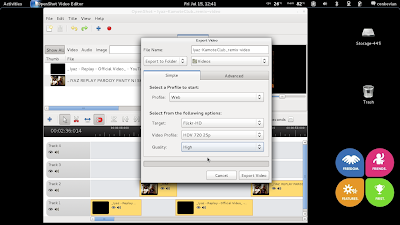For me, 7mbps to 12mbps stable speeds can make me a happy hacker --harhar--. But telcos catering for this services provides Fair Usage Policy(FUP) and shared connectivity on burst speed mode. So, currently I can attain 2.5mbps to 4mbps on full-scale 3G areas and hitting around 8mbps to 9mbps on HSPA+ available areas in the metro.
HUAWEI Mobile WiFi E586 is a high-speed packet access mobile hotspot. It is a multi-mode wireless terminal for SOHO and business professionals, it can support 5 Wi-Fi devices connecting and can stay online anytime and anywhere.
Feature
•Able to connect with Tablet, Laptop, notebook and different types of Wi-Fi devices
•Support up to 5 Wi-Fi enable devices at the same time
•One-touch connection and OLED screen display
•Friendly user interface
•5 hours working and 280 hours stand-by by battery (while Wi-Fi is off) *
*Depending on the state of network and environment
Product Spec
•Wi-Fi 802.11b/g/n
•HSPA+/HSPA/UMTS (3G) EDGE/GPRS/GSM(2G)
•HSPA+ data service up to 21.6 Mbps
•HSUPA data service up to 5.76 Mbps
•Equalizer and receive diversity
•microSD Card Slot(Up to 32GB)
•Data and SMS Service
System requirements
•Windows XP SP2/SP3, Windows Vista SP1/SP2, Windows 7, --(Linux also)--
•MAC OS X 10.5,MAC OS X 10.6,MAC OS X 10.7
•Hardware system should meet the recommended requirements for the installed OS version
•Display resolution: 1024*768 or above
| Platform | Band Transfer rate Receive Diversity | 3G: HSPA+/HSUPA/HSDPA/UMTS; 2G: GSM/GPRS/EDGE UL 5.76Mbps; DL 21.6Mbps Support | |
| Interface | Micro SD card | Supported | |
| Capacity | External memory | Up to 32GB | |
| Appearance | Dimension (L × W × H) Weight | 95.5mm×48.6mm×14.1mm 80g | |
| Operation system | Operation system | Windows XP / Vista / Windows7 / Mac OS 10.5 / Mac OS 10.6 / Mac OS 10.7 |
Photos taken for reference to anybody.
++++++++++++++
Important Note
++++++++++++++
* I made this as an experiment on my own. Trying to explore the conditions and options to provide an effective air-to-air connectivity via 3G/4G using a YAGI directional antenna for hi-gain reception. Just exploring just like the old days of my amateur radio hobby(HAMS) & homebrews. I'm just planning to make one (Yagi Antenna) soon.
** I do not hack for money. I do not make openline services to unlock your devices. 'I hack by my own!'
*** I do not repair devices for money or neither support repairs online.