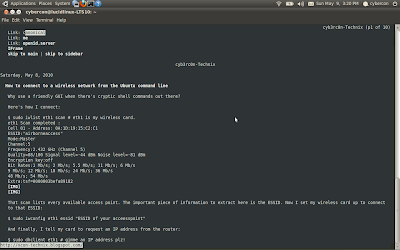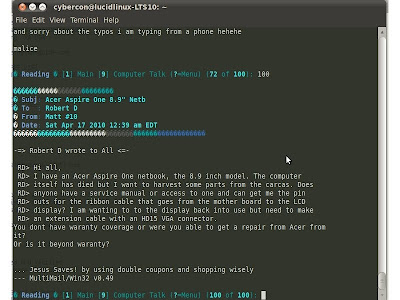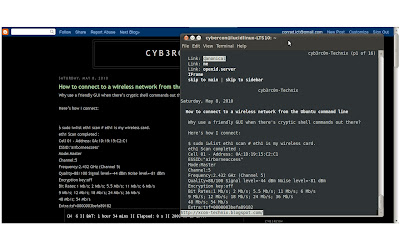Tired of The Man holding you down on the tablet front with his oppressive App Stores, his tyrannical carrier constraints, and other outrageous insults to your civil liberties? Well now you can break free of this stranglehold, thanks to a company called Liquidware and its open source, DIY tablet starter kit. The premise is simple: Liquidware provides a touchscreen OLED display (4.3-inch, 480 x 272, resistive touch), the BeagleBoard guts (a single-board computer driven by a 720MHz ARM Cortex-A8 OMAP3530 CPU, with 2GB of NAND and an SD card slot), and the BeagleJuice battery module, along with an SD card pre-loaded with Angstrom Linux. You put all the pieces together and then just basically go nuts, designing your own application marketplace, infrastructure for direct-to-consumer video and audio sales, and a revolutionary and magical user interface that blurs the lines between waking life and a hallucinatory dream-state where anything is possible, and the only limitation is yourself. Check the Moscone Center's booking information below to see scheduling availability for your developer conference, and hit the source link to offer up your $393.61 to Liquidware.