

To successfully crack WEP/WPA,
you first need to be able to set your wireless network card in
"monitor" mode to passively capture packets without being
associated with a network. This NIC mode
is driver-dependent, and only a relatively small number of network cards
support this mode under Windows.
One of the best free utilities for monitoring
wireless traffic and cracking WEP/WPA-PSK keys is the aircrack-ng suite, which we will use
throughout this article. It has both Linux and Windows versions (provided your network
card is supported under Windows). The aircrack-ng site has a comprehensive list
of supported network cards available here: NIC chipset
compatability list.
If your network card is not supported under
Windows, one can use a free Linux Live CD to boot the
system. BackTrack 3
is probably the most commonly used distribution, since it runs from a Live
CD, and has aircrack-ng and a number of related tools already
installed.
I am using aircrack-ng
version 1.0 on a Linux partition (Fedora Core 10, 2.6 32-bit
kernel) on my Sony Vaio SZ-680 laptop, using the built-in Intel
4965agn network card. If you're using the BackTrack 3 CD aircrack-ng is already
installed, with my version of linux it was as simple as finding it with:
yum search aircrack-ng
yum install aircrack-ng
The aircrack-ng suite is a collection of
command-line programs aimed at WEP and WPA-PSK key cracking. The ones we will be
using are:
airmon-ng - script used for switching the
wireless network card to monitor mode
airodump-ng - for WLAN monitoring and capturing network packets
aireplay-ng - used to generate additional traffic on the wireless network
aircrack-ng - used to recover the WEP key, or launch a dictionary attack on
WPA-PSK using the captured data.

1. Setup (airmon-ng)
As mentioned above, to capture network
traffic wihtout being associated with an access point, we need to set the
wireless network card in monitor mode. To do that under linux, in a terminal
window (logged in as root), type:
iwconfig (to find all wireless network interfaces and their
status)
airmon-ng start wlan0 (to set in monitor mode,
you may have to substitute wlan0 for your own interface name)
Note: You can use the su command to
switch to a root account.
Other related Linux commands:
ifconfig (to list available network interfaces, my
network card is listed as wlan0)
ifconfig wlan0 down (to stop the specified network card)
ifconfig wlan0 hw ether 00:11:22:33:44:55 (change the MAC
address of a NIC
- can even simulate the MAC of an associated client. NIC should
be stopped before chaning MAC address)
iwconfig wlan0 mode monitor (to set the network card in monitor mode)
ifconfig wlan0 up (to start the network card)
iwconfig - similar to ifconfig, but dedicated to the wireless
interfaces.
2. Recon Stage (airodump-ng)
This step assumes you've already set your
wireless network interface in monitor mode. It can be checked by executing
the iwconfig command. Next step is finding available wireless
networks, and choosing your target:
airodump-ng mon0 - monitors all channels, listing available access
points and associated clients within range. It is best to select a target
network with strong signal (PWR column), more traffic (Beacons/Data
columns) and associated clients (listed below all access points). Once you've
selected a target, note its Channel and BSSID (MAC
address). Also note any STATION associated with the same BSSID (client MAC
addresses).
WEP is much easier to crack than WPA-PSK, as it only
requires data capturing (between 20k and 40k packets), while WPA-PSK needs a
dictionary attack on a captured handshake between the access point and an
associated client which may or may not work.
3. Capture Data (airodump-ng)
To capture data into a file, we use the
airodump-ng tool again, with some additional switches to target a specific AP
and channel. Most importantly, you should restrict monitoring to a single
channel to speed up data collection, otherwise the wireless card has
to alternate between all channels. Assuming our wireless card
is mon0, and we want to capture packets on channel 6 into a text file
called data:
airodump-ng -c 6
bssid 00:0F:CC:7D:5A:74 -w data mon0 (-c6 switch would capture data on channel 6,
bssid 00:0F:CC:7D:5A:74 is the MAC address of our target access point, -w data
specifies that we want to save captured packets into a file called
"data" in the current directory, mon0 is our wireless network
adapter)
Notes:
You typically need between 20,000 and 40,000 data packets to successfully
recover a WEP key.
One can also use the "--ivs" switch with the airodump-ng command
to capture only IVs, instead of whole packets, reducing the required
disk space. However, this switch can only be used if targeting a
WEP
network, and renders some types of attacks useless.
4. Increase Traffic
(aireplay-ng) - optional step for WEP
cracking
An active network can usually be penetrated
within a few minutes. However, slow networks can take hours, even days to
collect enough data for recovering the WEP key.
This optional step allows a compatible
network interface to inject/generate packets to increase traffic on the
wireless network, therefore greatly reducing the time required for capturing
data. The aireplay-ng command should be executed in a separate
terminal window, concurrent to airodump-ng. It requires a compatible network
card and driver that allows for injection mode.
Assuming your network card is capable of
injecting packets, in a separate terminal window try:
aireplay-ng -3 -b 00:0F:CC:7D:5A:74
-h 00:14:A5:2F:A7:DE -x 50 wlan0
-3 --> this specifies the type of attack, in our case ARP-request
replay
-b ..... --> MAC address of access point
-h ..... --> MAC address of associated client from airodump
-x 50 --> limit to sending 50 packets per second
wlan0 --> our wireless network interface
Notes:
To test whether your nic is able to inject packets, you may want to try:
aireplay-ng -9 wlan0. You may also want to read the information available -here-.
To see all available replay attacks, type just: aireplay-ng
5. Crack WEP
(aircrack-ng)
WEP cracking is a simple process, only requiring
collection of enough data to then extract the key and connect to the network.
You can crack the WEP key while capturing data. In fact, aircrack-ng
will re-attempt cracking the key after every 5000 packets.
To attempt recovering the WEP key,
in a new terminal window, type:
aircrack-ng data*.cap (assuming your capture file is called
data...cap, and is located in the same directory)
Notes:
If your data file contains ivs/packets from different access points, you may be
presented with a list to choose which one to recover.
Usually, between 20k and 40k packets are needed to successfully crack a WEP key.
It may sometimes work with as few as 10,000 packets.
6. Crack WPA or WPA2 PSK
(aircrack-ng)
WPA, unlike WEP rotates
the network key on a per-packet basis, rendering the WEP method
of penetration useless. Cracking a WPA-PSK/WPA2-PSK key requires a dictionary
attack on a handshake between an access point and a client. What this means is,
you need to wait until a wireless client associates with the network (or
deassociate an already connected client so they automatically
reconnect). All that needs to be captured is the initial
"four-way-handshake" association between the access point and a
client. WPA
hashes the network key using the wireless access point's SSID as
salt. This prevents the statistical key-grabbing techniques that broke WEP, and
makes hash precomputation more dificult because the specific SSID
needs to be added as salt for the hash.
With all that said, the weakness of WPA-PSK
comes down to the passphrase. A short/weak passphrase makes it vulnerable to
dictionary attacks.
To successfully crack a WPA-PSK network, you
first need a capture file containing handshake data. This can be obtained using
the same technique as with WEP in step 3 above, using airodump-ng.
You may also try to deauthenticate an
associated client to speed up this process of capturing a handshake, using:
aireplay-ng --deauth 3 -a MAC_AP -c
MAC_Client (where MAC_IP
is the MAC
address of the access point, and MAC_Client is the MAC
address of an associated client).
Once you have captured a four-way handshake,
you also need a large/relevant dictinary file with common passphrases. See
related links below for some wordlist links.
You can, then execute the following command
in a linux terminal window (assuming both the dictionary file and captured data
file are in the same directory):
aircrack-ng -w
dictionary_file capture_file
Notes:
Cracking WPA-PSK and WPA2-PSK may take much longer, and will only succeed
with weak passphrases and good dictionary files.
Alternatively, there are tools like coWPAtty
that can use precomputed hash files to speed up dictionary attacks. Those hash
files can be very effective, but quite big in size. The Church of
WiFi has computed hash tables for the 1000 most common SSIDs against a
million common passphrases that are 7Gb and 33Gb in size...

Conclusion
As demonstrated above, WEP cracking
has become increasingly easier over the years, and what used to take hundreds
of thousands packets and days of capturing data can be accomplished
today within 15 minutes with a mere 20k data frames.
WPA/WPA2-PSK encryption
is holding its ground if using a strong, long key. However, weak
passphrases are vulnerable to dictionary attacks.





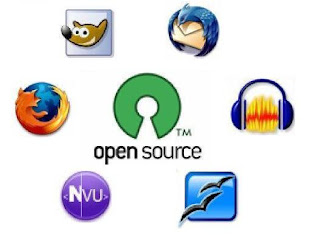
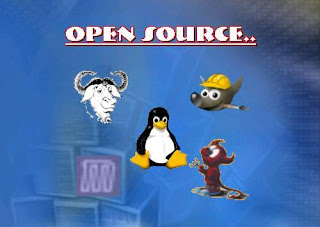



 So how exactly do they do this? Well, an SSD on the outside looks almost no different than a traditional hard drive. This design is to allow the SSD drive to put in a notebook or desktop computer in place of a hard drive. To do this, it needs to have the standard dimension as a 1.8, 2.5 or 3.5-inch hard drive. It also will use either the ATA or SATA drive interfaces so that there is a compatible interface.
So how exactly do they do this? Well, an SSD on the outside looks almost no different than a traditional hard drive. This design is to allow the SSD drive to put in a notebook or desktop computer in place of a hard drive. To do this, it needs to have the standard dimension as a 1.8, 2.5 or 3.5-inch hard drive. It also will use either the ATA or SATA drive interfaces so that there is a compatible interface.
























