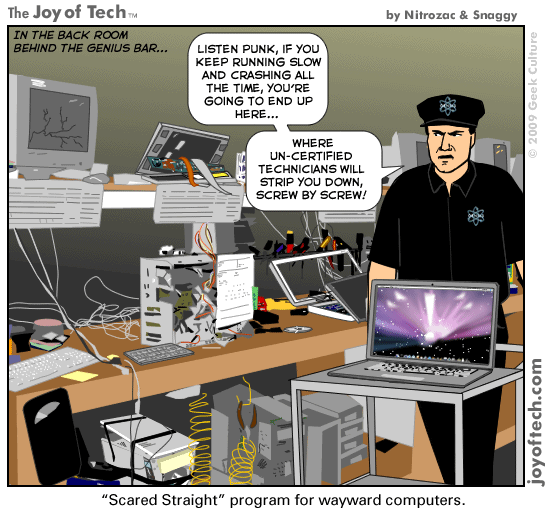I use this with Suncellular network over socket proxy for free net browsing.


Requirements:
Get the Java SE Development Kit (JDK) from here.
Get the Sun Java Wireless Toolkit 2.5.2 for CLDC from here.
Get the "OperaMiniLargeDevice" for Sun Java Wireless Toolkit from here.
Get Opera Mini Browser 4.2 from here. Be sure to download both the JAD and the JAR to the same directory. The generic advanced version is recommended.
Internet access on the PC
Installation (done for Win XP):
Install the JDK.
Install the Wireless Toolkit.
Unzip your downloaded version of "OperaMiniLargeDevice" (simply extract it, a directory will be created automatically). Copy this directory to Path-to-WTk\wtklib\devices\ . The complete path to OMLD on my machine looks as follows: "C:\WTK2.5.2\wtklib\devices\OperaMiniLargeDevice1024x705".
Then choose "OperaMiniLargeDevice" as the default device, e.g. via "Start->All Programs->Sun WTK->Default Device Selection".
Then use "Start->All Programs->Sun WTK->Run MIDP Application" to start Opera Mini via its JAD file.
The start screen should appear and you should now be able to launch Opera Mini by pressing F2.
Remark:
It might be that you receive the following error on starting Opera Mini:
OTA server emulation started ...
HTTPS server emulation started ...
Error: Reason = 36
The most obvious reason for this error is that the "MIDlet-Jar-URL" in the JAD does not point to the right JAR file. Try to open the JAD with a text editor, locate the property "MIDlet-Jar-URL" and make sure that ONLY the filename of the JAR is left in this entry, e.g. MIDlet-Jar-URL: opera-mini-4.2.13918-advanced-de.jar . You must not use a complete URL to the JAR in the web. And do not forget to put the JAD and the JAR in the same directory.
Navigation:
You can set the link focus and scroll through a site with ARROW keys. The ENTER key selects an action, e.g. a text field. Texts can be entered with the normal keyboard keys. You can copy from and paste text into text fields by pressing STRG+c and STRG+v. The keys F1 and F2 control the menu actions of Opera Mini and the emulator, e.g. security questions for internet access. Since version 0.5 you can use your mouse to control Opera Mini and to click on links.
Hope you find this solution helpful. Any tips to improve this solution are welcome.
Greetings Makube
PS.:
Update to version 0.6 (see this post):
Shortcuts in Opera Mini usable
Speed dial in Opera Mini usable
Special version for netbooks and UMPCs like the Asus EEE or the HTC Shift available
Update to version 0.5 (Major update):
Screensize enlarged to 1200 x 705 from 1024x705
Mouse can be used to control Opera Mini and to click on links
Escape-key does not accidentially close the emulator anymore
Update to version 0.2:
I updated "OperaMiniLargeDevice" to version 0.2 because the first version triggered annoying keyRepeatEvents on some websites, resulting in not being able to focus links. Therefore the property keyRepeatEvents is now set to false. Happy browsing!