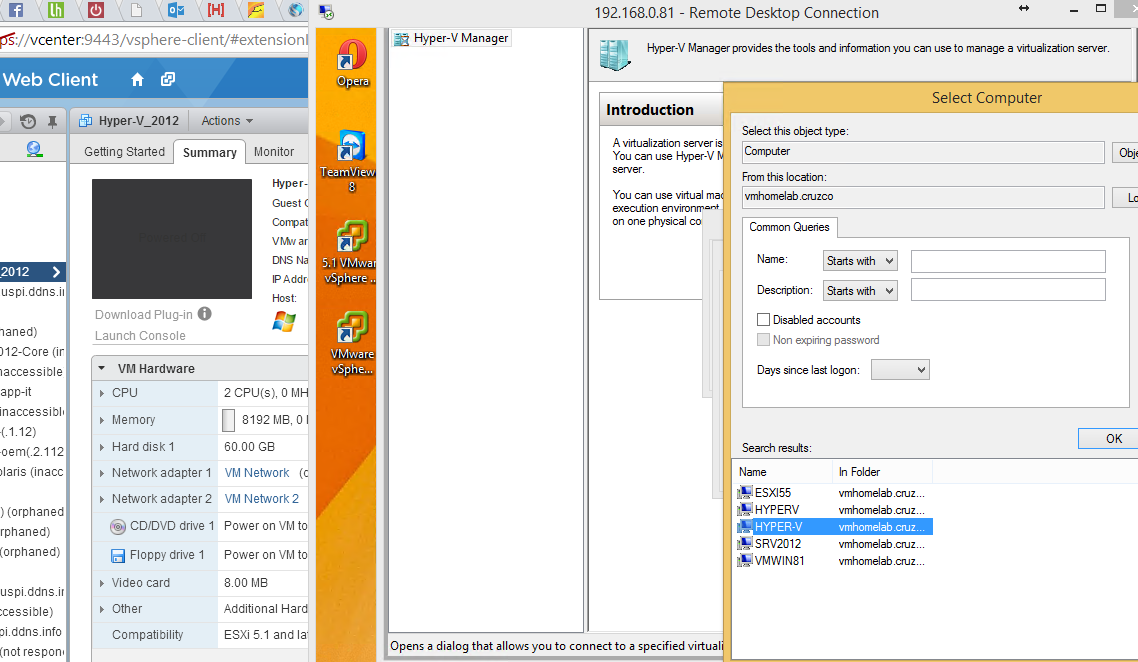Tech31
Thursday, April 22, 2021
Monday, February 1, 2021
Saturday, November 22, 2014
Saturday, November 1, 2014
Test Dev on Double Take 5.2
My prep for initial test development in my homelab was to create at least two (2) identical servers S2008-A and S2008-B, to install Double Take 5.2 on both. At the moment, I'm planning to to simulate the features of High Availability and DT-Move and as well to practice on P2V & V2V migrate and conversion excercises.
Server installation on esxi for initial prep...
Double Take installation...
Replication Console... S2008A is the target server, S2008B is the Source server to replicate on S2008A server.
...got an error setting up, IPaddress of Source and Target must be properly set.
I got it worked after proper IP configuration was set. Mirroring is now running, it should replicate after mirroring is done from the local set replication folder.
A little view from my Workstation10... waiting for Mirroring to complete.
...to be continued. Test dev in progress...
Server installation on esxi for initial prep...
Double Take installation...
Replication Console... S2008A is the target server, S2008B is the Source server to replicate on S2008A server.
...got an error setting up, IPaddress of Source and Target must be properly set.
I got it worked after proper IP configuration was set. Mirroring is now running, it should replicate after mirroring is done from the local set replication folder.
A little view from my Workstation10... waiting for Mirroring to complete.
...to be continued. Test dev in progress...
Friday, October 10, 2014
Thursday, October 2, 2014
Windows 10 Technical Preview
Here's what I downloaded last night. Also joined Windows Insider Program to gather and share details for the current preview release of Windows 10. My main objective for this install is to rationalize from other previous version such as Win7, Win8 and 8.1- for the enterprise use.
I installed Windows 10 initially on Hyper-V running on my laptop with Win8.1 64bit. The VM for Windows 10 has 2gb memory allocation and a 24gb mSATA SSD for VHD storage. No more 'charms' but still can be used for slate devices.
You have to be very careful if you take the preview install. This preview has a KEYLOGGER! See this article from "The Hacker News".
I installed Windows 10 initially on Hyper-V running on my laptop with Win8.1 64bit. The VM for Windows 10 has 2gb memory allocation and a 24gb mSATA SSD for VHD storage. No more 'charms' but still can be used for slate devices.
You have to be very careful if you take the preview install. This preview has a KEYLOGGER! See this article from "The Hacker News".
Tuesday, September 23, 2014
HomeLAB: Nested ESXi VM's
Installing Hyper-V on ESXi 5.1
1. You need to set Hyper-V to run on ESXi 5.1, it will lead
you to an error "Hyper-V cannot be installed: A hypervisor is already
running " when your Hyper-V VM is
not properly set accordingly to run on a nested hypervisor. See knowledge base.
2. From my vCenter Web Client I started to create a new VM
and configure the CPU settings. This should be marked checked “Expose Hardware
Assisted Virtualization to the guest OS”
and then continue up to install Windows Server 2012.
3. Edit the VM's .vmx file and add the following line;
hypervisor.cpuid.v0 = FALSE
4. Now you can configure your Server2012 to add roles,
install Hyper-V on server manager.
5. You can now manage your Hyper-V server from your Windows
8 hyper-v manager or from the Hyper-V server itself.
Across to my existing basic VMware HomeLAB.
1. Nested ESXi and Hyper-V on Esxi5.1
2. Active Directory Authentication of nested hypervisors from Server2012.
3. UTM applications on VM.
4. Migration of VM's to another Datastore with vCenter client.
Subscribe to:
Comments (Atom)
-
There are so many questions on how to block https www.facebook.com in the internet, yet there is no easy answer for it. Facebook and othe...
-
Recent STF(search the forum) I found how to unlock my ZTE MF637 HSUPA 3g modem. My intention is to look for MF627 unlocking technique for my...